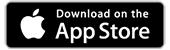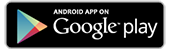Download App
With the BCM Request app you can, via your mobile device, request a request number. To do this, of course, you must first install the app on your device. The app is suitable for both iOS and Android and can be downloaded for free in the App Store or on Google Play, respectively. The Request App can be used with the Pro Windows software.

Manual
Start
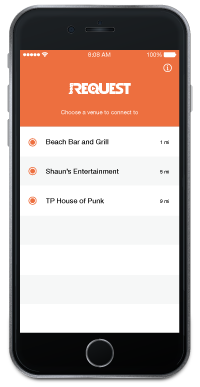
When you start the app, multiple participating locations become visible. The top participant is the one you are closest to and further down the participants you are further away from.
The orange dot in front of the participant's name shows whether the location is available for requesting songs.
Info Screen
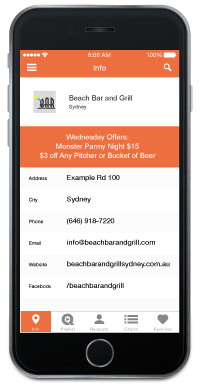
If you have chosen a participant, you will see the details of this location directly on your screen.
Menu
If you are using an Apple product, the menu appears at the bottom of the screen; if you are using an Android product, the menu appears at the top of the screen. You can use the menu to navigate to various screens:
- Info
- Playlist
- Requests
- Charts
- Favourites
Playlist
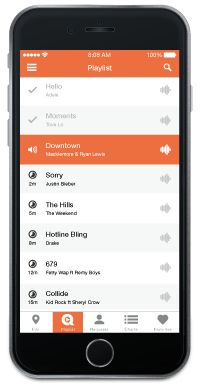
Under "Playlist", you can view the list of music tracks and/or video and karaoke clips that are currently playing.
Requests
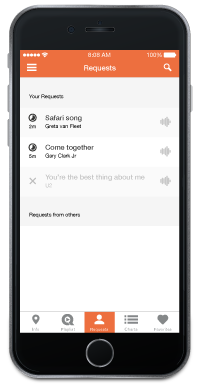
Under "Requests" you will find the songs that have already been requested. Here you can also see the status of the requested songs.
The owner of the participating location manages the settings of the BCM Request App. As a result, a requested song may first need to be approved before it becomes visible in the list. It is also possible that a requested song is rejected, this information can be found in the list of requests.
The owner may reject your request because the song has just been played, for example.
Charts
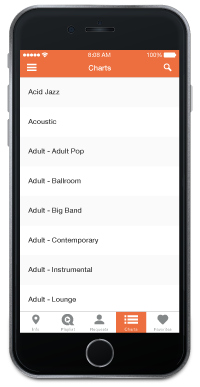
Under "Charts" you will find the current lists such as the "Hot Charts" and "New & Trending". These are very useful if you are looking for the latest hits, for example.
Of course, lists such as "Holidays", "Party Bar" and others can be found as well
If you prefer to search by title or artist, you can do so via the magnifying glass at the top right of the screen.
Favourites
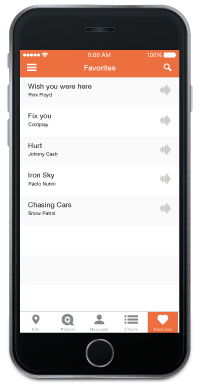
Under "Favourites" you will find all the songs that you have saved as favourites. You can save a song as a favourite by clicking on the heart when you request the song. This is useful if you want to request the song more often.
You can also share your request on social media.
Request Songs
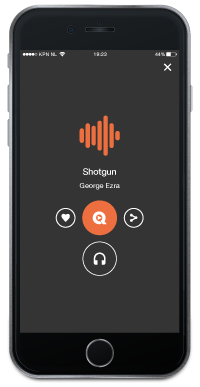
If you want to request a number you can do the following:
- Save as favorite (press heart)
- Partially previewing the song (press headphones)
- Sharing via Social Media (press the share icon)
- Request the number (press the orange button with the Q)
If you press the orange button with the Q, a message appears stating that your request has been requested.
Preview
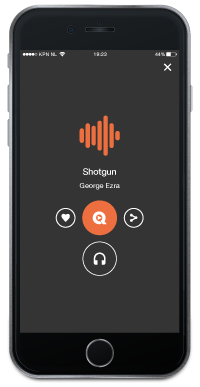
The app also has a preview function. This allows you to partially listen to a song before requesting it (press the headphones).
Manual
Start
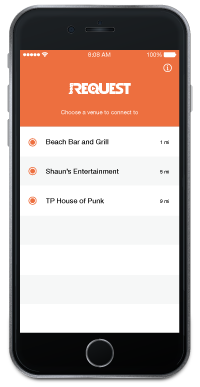
When you start the app, multiple participating locations become visible. The top participant is the one you are closest to and further down the participants you are further away from.
The orange dot in front of the participant's name shows whether the location is available for requesting songs.
Info Screen
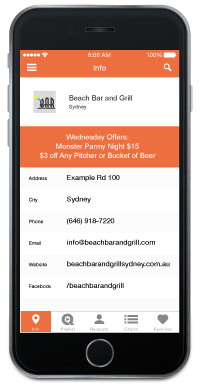
If you have chosen a participant, you will see the details of this location directly on your screen.
Menu
If you are using an Apple product, the menu appears at the bottom of the screen; if you are using an Android product, the menu appears at the top of the screen. You can use the menu to navigate to various screens:
- Info
- Playlist
- Requests
- Charts
- Favourites
Playlist
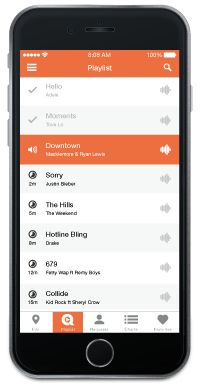
Under "Playlist", you can view the list of music tracks and/or video and karaoke clips that are currently playing.
Requests
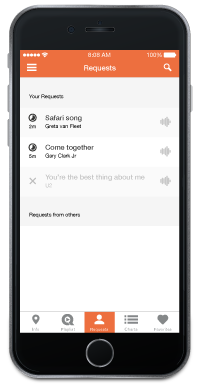
Under "Requests" you will find the songs that have already been requested. Here you can also see the status of the requested songs.
The owner of the participating location manages the settings of the BCM Request App. As a result, a requested song may first need to be approved before it becomes visible in the list. It is also possible that a requested song is rejected, this information can be found in the list of requests.
The owner may reject your request because the song has just been played, for example.
Charts
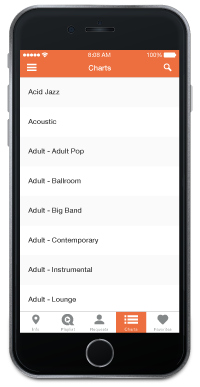
Under "Charts" you will find the current lists such as the "Hot Charts" and "New & Trending". These are very useful if you are looking for the latest hits, for example.
Of course, lists such as "Holidays", "Party Bar" and others can be found as well
If you prefer to search by title or artist, you can do so via the magnifying glass at the top right of the screen.
Favourites
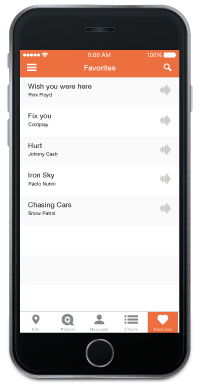
Under "Favourites" you will find all the songs that you have saved as favourites. You can save a song as a favourite by clicking on the heart when you request the song. This is useful if you want to request the song more often.
You can also share your request on social media.
Request Songs
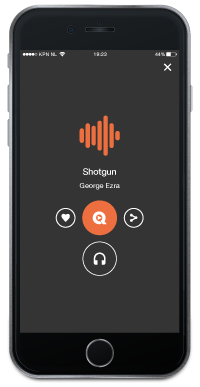
If you want to request a number you can do the following:
- Save as favorite (press heart)
- Partially previewing the song (press headphones)
- Sharing via Social Media (press the share icon)
- Request the number (press the orange button with the Q)
If you press the orange button with the Q, a message appears stating that your request has been requested.
Preview
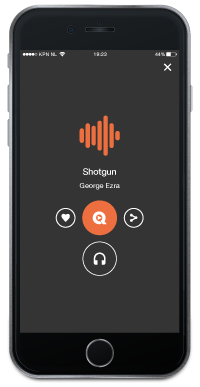
The app also has a preview function. This allows you to partially listen to a song before requesting it (press the headphones).